Enterprise Domain User Setup – Send All Email Using Your Company Domain (Email Integration)
If your enterprise admin has enabled an Enterprise Domain, you can easily set up your company email for sending marketing, newsletters, nurture sequences, and more. This ensures full brand consistency for all outgoing emails.
his walkthrough is only available if your Lendware enterprise is fully set up for this option. If not, your Enterprise Admin must complete the setup steps firsts, found here.
Once your enterprise is setup for this, there are only a few steps necessary to begin sending all emails, through Lendware, from your company email address.
Steps to Set Up Your Company Email
-
Go to Account Settings
-
Click your profile photo in the top-right corner.
-
Select Account Settings from the dropdown menu.
-
-
Open Integrations
-
From the left-hand menu, select Integrations.
-
Scroll down to the Email Integrations section.

-
-
Enter Your Company Email
-
If your enterprise domain is ready, you’ll see a gray section to add your company email address.
-
If multiple approved domains are available, they will be listed under Available domains.

-
-
Verify Your Email
-
Enter your company email and click Verify Email.
-
Check your inbox for a verification email from no-reply@aidium.app.

-
Click the link in the email to confirm.
-
-
Confirm Setup in Lendware
-
After verification, you’ll be redirected back to Lendware.
-
Your email will now display with a Verified badge.
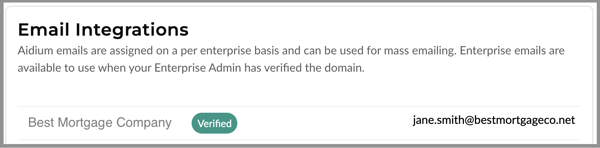
-
That is it! We're finished setting-up our company email address for sending though Contact based automations!
⚠️ This is designed to work in conjunction with 'Inbox Integration' to your business email. Be sure to always integrate your Outlook (Microsoft 365) or Google (Gmail for business). To learn how, click here.
Video walk-through of live setup
👍 This concludes the User setup of a company email with an Enterprise Domain