Set Forwarding Phone Number for Your Team's Lendware Number
When someone calls your Lendware Texting (SMS) number, you can forward that number to any phone you choose. You can also forward to multiple phone numbers at the same time. This setting will also ensure you receive immediate notifications when an SMS message is received.
The process of setting a forwarding number is quick and easy, completed directly from your Team Settings. Additionally, the caller ID on the forwarded inbound call will show the number of the original caller.
These forwarding numbers will also receive a notification anytime an text message (SMS) is received to your team number.
- Add a Forwarding Phone Number
- Deleting a Forwarding Phone Number
- Notification of Text Message Received
Add a Forwarding Phone Number
- Click on 'Settings' in the menu on the far-left. Then click on, 'Integrations'.
.png?width=653&height=290&name=User%20and%20Team%20Settings%20-%20Integrations%20Set%20Forwarding%20Phone%20Number%20for%20Your%20Teams%20Aidium%20Number%201%20(1).png)
- In the Phone Integration section, click on '➕ Add a Number' button.

- In the box under, 'Enter number', begin typing the phone number you would like calls forwarded to. Then, click the yellow 'Add Number' button.
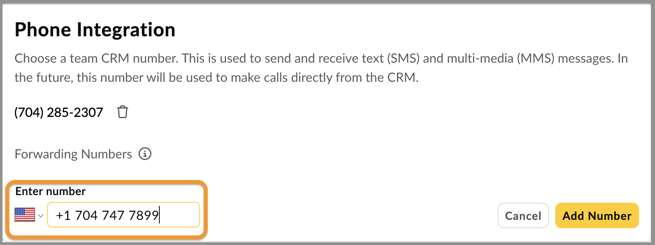
- You can add additional numbers (up to 3 phone numbers) if you want calls forwarded to multiple phone at the same time. This can be helpful when you have a team monitoring inbound calls and SMS (text messages).
When multiple forwarding numbers are present, each will 'ring' simultaneously (virtually at the same time). The first phone to answer will have the call connected.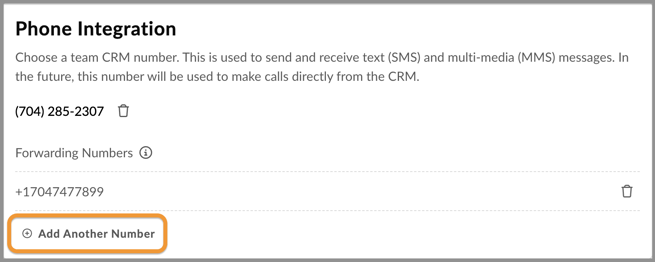
⚠️ When adding additional forwarding numbers, calls will forward to all numbers simultaneously.
⚠️ When calling a number with more than one forwarding number if none pick up it will go to the voicemail of the FIRST forwarding number listed.
⚠️ If no forwarding number has been added an automated message will play, "Voice calls have not yet been setup for this number. Please send a text message instead."
⚠️ While each team is limited to 3 total forwarding phone numbers at a time, you can remove and update forwarding numbers - see the next section below.
👍 This concludes add one or more forwarding numbers
Delete a Forwarding Phone Number
At any time, you can delete or remove a forwarding number.
- Follow the steps above to get to the Phone Integration settings, then click on the 'Trashcan' icon next to the number you want to delete.

- You will receive a confirmation warning, click the yellow 'Confirm' button to remove the number. At any time, you can easily add that number back by following the instructions above.

👍 This concludes deleting or removing a forwarding number
Notifications of Inbound Text Messages
The same forwarding numbers will also receive a text message to notify your team when a text message (SMS) is received back. This notification is a simple and effective way to know when know as soon as a message is received to your team's CRM number.
How it works:
- When anyone sends a text message (SMS) to the Team Number, within a few seconds, a text message will be sent to each phone number listed in the Team Forwarding Numbers (if that number is capable to receive a text message).
- The message will look similar to the following and contain the Contact's full name and link to log-in to Lendware.app - this is not a direct link to the contact (at this time)
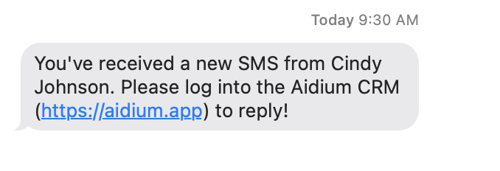
- Once you are logged into Lendware, simply search for the contact by name or go to the Communications section of the app.
👍 This concludes how inbound text message notifications work through team forwarding numbers