Playbooks: Holiday Greeting Automations
Sending a holiday greeting is quick and effortless with Playbook Automations — helping you stay top of mind with clients and partners during key dates throughout the year.
Lendware's Playbook Automations are consistently being updated with fresh and timely ways to communicate with your leads, borrower and business partners. By utilizing the offerings, not only can you be communicating effectively quickly and with little effort, but you can also stay up-to-date with fresh content.
In this article, we'll show how to:
- Find and Add a New Holiday Greeting Automation
- Adjust Entry Conditions
- Edit the Communication Actions in New Automation
- Enable the New Automation
- How-to Video
⚙️ If you're new to Playbook automations and want a full walk-through, start here
Find and Add a New Holiday Greeting Automation
To begin, we'll start by going to the Automations page and then clicking on "Browse Playbooks" at the top-right of the page.
- Next, the Playbooks pop-up will display and we'll choose "Holidays" from the categories list on the left.
- After the Holidays automations have loaded, we'll find the automation we're looking for. We can preview the automation by hovering over an automation and then clicking the "See Details" button.
This will then display all what the automation will look like and give us a description of the purpose. When we want to add it to our team, we'll click the "Create Automation from Playbook" at the top-right. Doing so will add the automation to our Team and take us directly to the new automation for any editing we want to do.
👍 This concludes finding and adding a new holiday or monthly newsletter
Adjust Entry Conditions
Entry conditions are how we determine which contacts will receive this automation. It's important to make sure the conditions meet our intended contacts. To learn more about entry conditions, click here.
- Most Holiday Playbook automations will be setup with these 'Entry Conditions'.
Type = CLIENT -or- Type = Partner
This will also display the number of contacts in each condition to show us the how many contacts will meet each of those conditions AND the total number.
- In this case, we will adjust the entry conditions to only send to Type = CLIENT -and- Tag = Consumer Newsletter. This is just an example, there are a myriad ways to set up entry conditions.

- Entry conditions can be adjusted as many time as necessary, as long as it's done before enabling the automation. Since the "Enroll existing records" is already enabled, we won't have to turn that on to automatically add this automation to the eligible contacts.
👍 This concludes updating entry conditions - to learn more, click here
Edit the Communication Actions in New Automation
Playbook automations are designed to work well just as they are, but are also editable or customizable to fit out team's desires and messaging.
First, we'll scroll down to the 'Actions' section. This is where each action that takes place in this automation lives. In this case, we'll see:
- Action 1: Delay until: 3/31/2024 at 10:00AM
This will pause the automation until that date and time has passed (local to the team's time zone) - Action 2: Email to the Contact and From the Contact Owner
This will send an email after Action 1 has completed
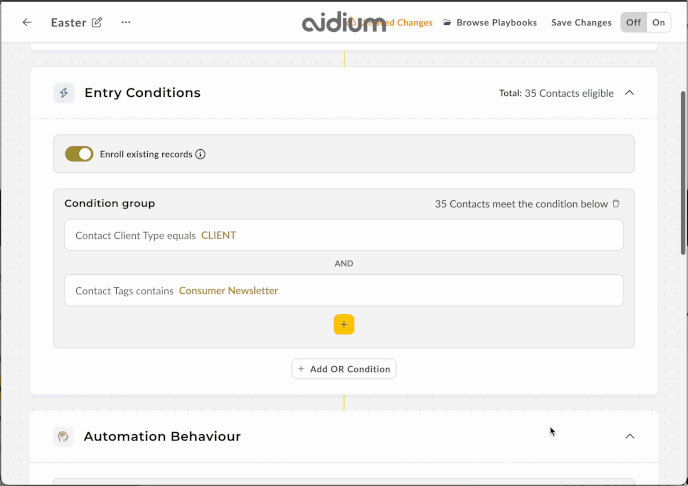
👍 This concludes editing communication actions in a new automation
Enable the New Automation
When enabling a Holiday or Monthly playbook automation, it will immediately assign to all contacts that meet the entry conditions we setup above.
Since the first action is a delay, we won't have to worry about this automation, as it will wait until the date and time specified in that action before it proceeds to the subsequent action(s).
It's important to review each section of an automation before enabling it.
There are two ways to enable (turn-on) an automation.
- From within an automation:

- From the Automations page:

👍 This concludes enabling or turning-on the new automation
Video Demonstration
👍 This concludes adding a playbook holiday or monthly greeting/newsletter