User Integration with Encompass
Connecting a user to your company’s Encompass integration is quick and easy. It can be completed by the user themselves, a Team Lead, or your Aidium Admin.
Before you are able to integrate a user with your company's Encompass account, it must first be added during your company's account setup process. Once completed, integrating takes just a few steps for each user.
Encompass loans or transactions may begin pushing to Aidium within a few minutes or may take longer, depending upon the current Encompass usage or load as well as many other factors out of our control.
Aidium will automatically request historical or past loans, as well as current (pipeline) transactions. It is your company's Encompass administrator that controls what is allowed to be pushed to Aidium. Additionally, there is likely a limit to the age of the loans available to push.
⚠️ If a user does not start or close loans in their name, there is no need to integrate, as loans must be in that user's name to push into Aidium.
Add one or more team members to the Encompass Integration
- To begin, click on 'Team Management' in the menu group on the far left. Then choose 'Integrations'.

- Next, the Team Integrations will load. Look for the section labeled, 'Encompass Integrations'.

- Click on the 'Team Member' drop-down and choose the User or Team Member you wish to integrate with Encompass.

- After you choose the user you want to integrate, click within the 'Encompass Username' box and type or paste the Encompass UserID of that user. It must match the Encompass Username perfectly.
Once complete, click the 'Add Member' button, in yellow.
- At this point, the Encompass Integration will display the User in it's own box above the section we just added them from. It should look like the image below.

- If you are an Administrator or Team Lead and you wish to add additional team members to the integration, you can do so at this time by following steps 3 through 5 above.
You can only integrate users that are on this. To integrate additional team members that are on a different team, you can switch teams using the drop-down at the upper-left of the screen.
⚠️ When integrating multiple users in rapid succession, there will likely be a delay for each subsequent user's transactions to push to Aidium.
👍 This concludes adding a user or team member to the Encompass Integration
Remove team member from the Encompass Integration
To remove a team member or user from the integration, follow the previous steps to get to the Team Integrations page.
Find the user you wish to disconnect from the integration and look for the 'trash can' icon to the right. Simply click on the icon to remove that user from the integration.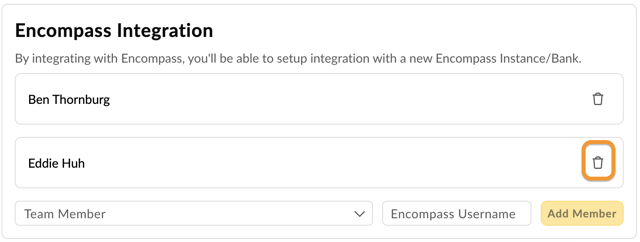
👍 This concludes removing a user or team member to the Encompass Integration
