Exporting contacts can be completed with just a few clicks from the Contacts page, in list view. We'll show you step-by-step how to quickly run an export using mass actions.
⚠️ Currently, exporting from Aidium is limited to 100 records at a time. If you require a full export of all contacts or transactions, you can contact support for assistance.
To learn how to export Transactions, click here.
Export Contacts
- To begin, we'll choose 'Contacts' from the main menu group on the left.
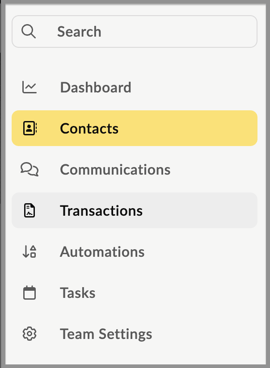
- Next, we'll click the 'records per page' drop-down at the bottom left and choose 100 per page. This will ensure we export the maximum we can at a time.
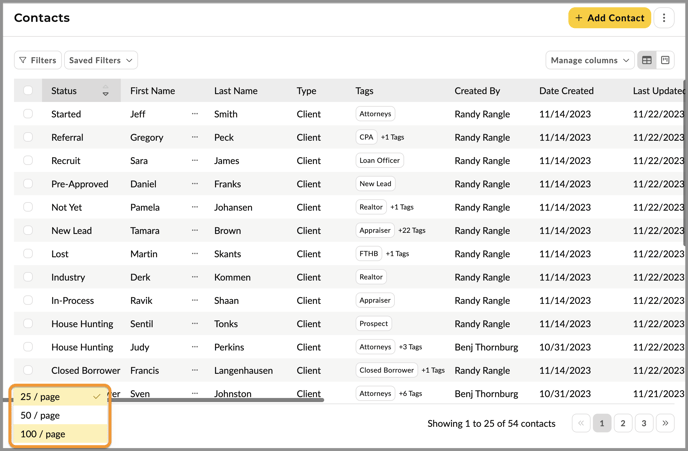
- At any point, we can begin exporting. However, before we do - it's likely we'll want to narrow down the contacts we want to export based on a Filter. In this case, we're going to filter for Status = Closed Borrower, which will limit the number of contacts down to 41.
If you want to learn more about adding filters, click here.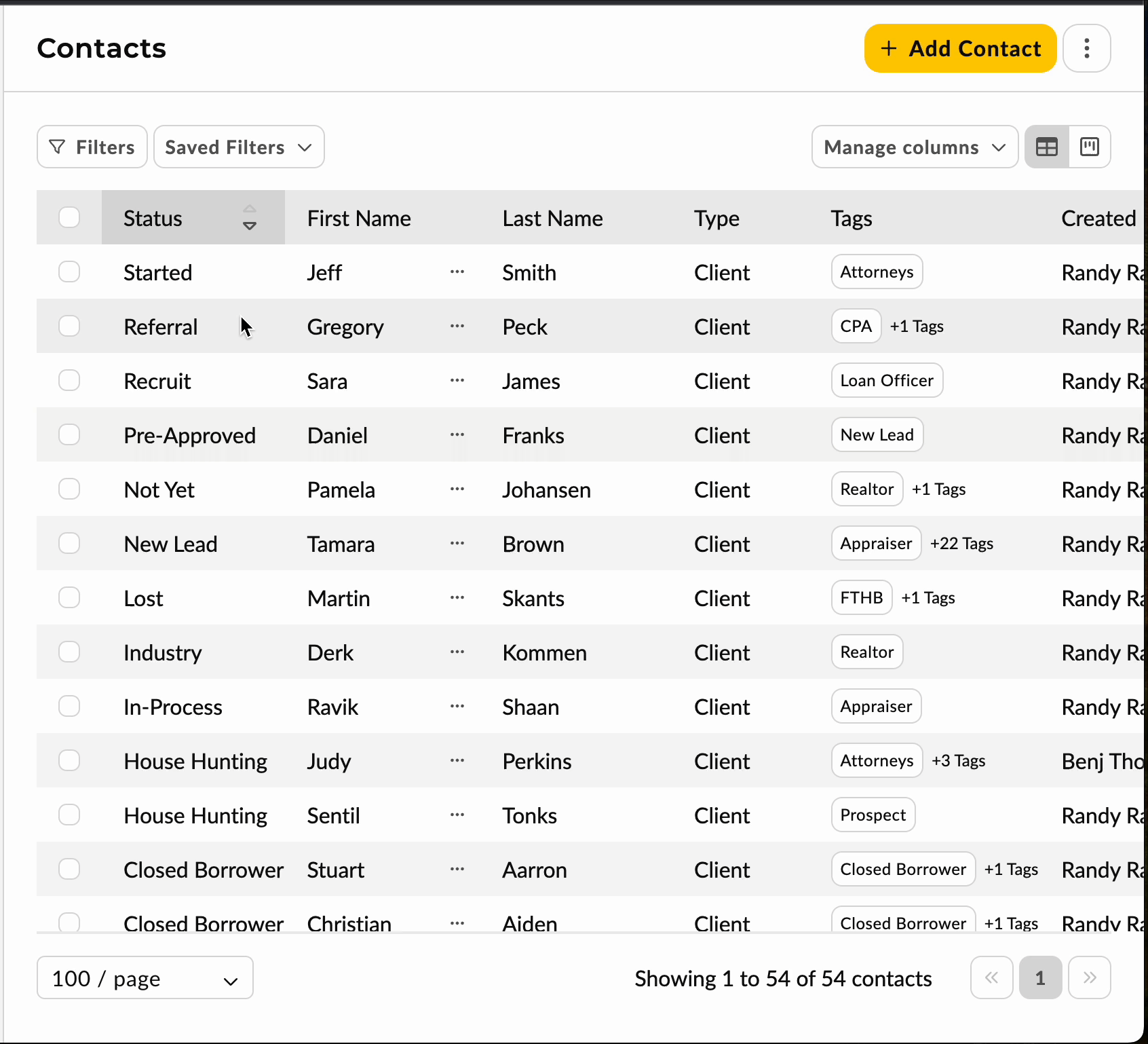
- Additionally, we'll make sure all the exportable fields are visible by clicking the 'Manage columns' drop-down and selecting all fields we want to export. This can also be used to limit the fields we export. We'll also adjust the order of the fields by sliding up the Mobile Phone Number.
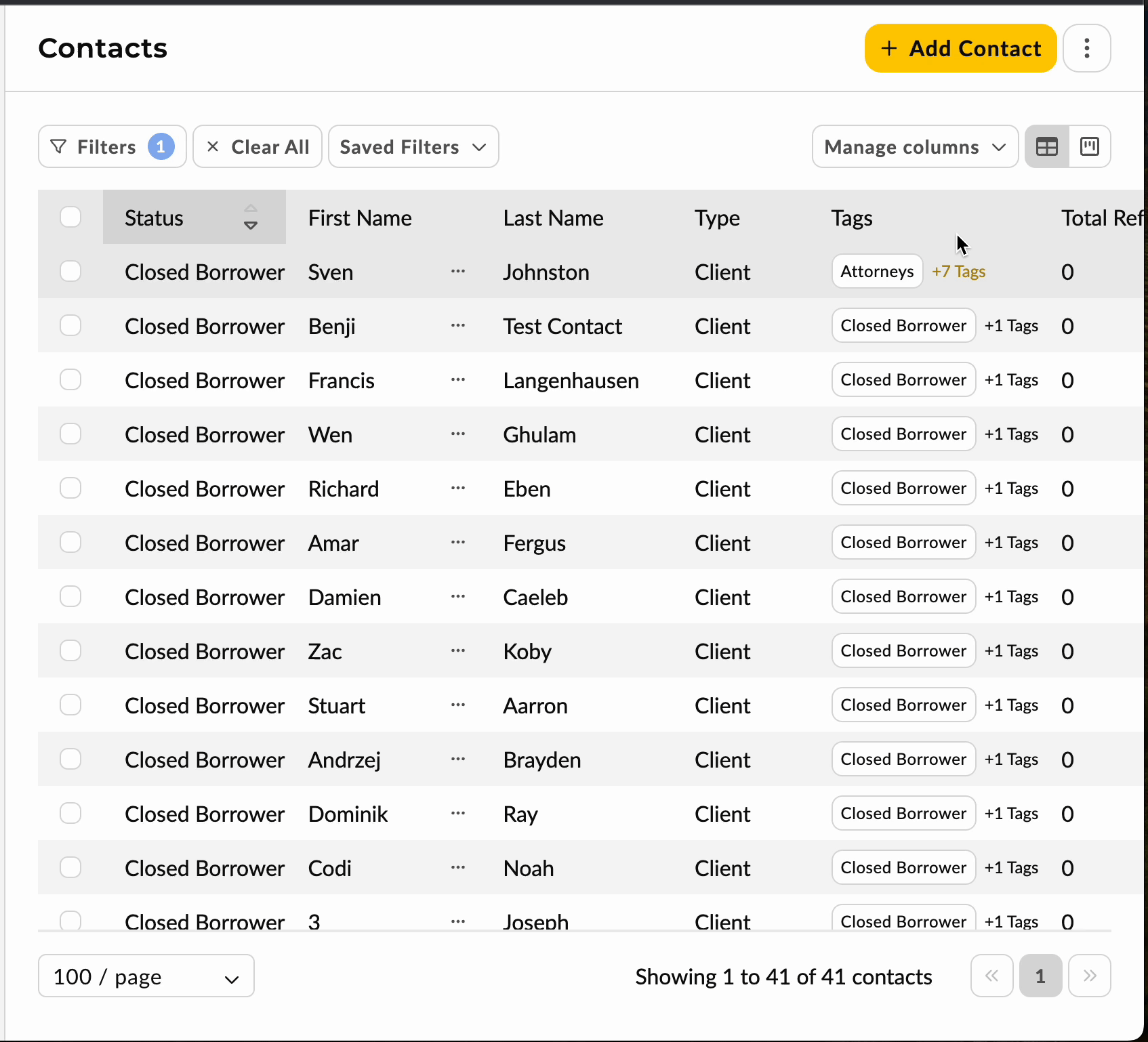
- Now that we have the contact limited to the contacts we want to export and we have all the fields we want to export visible, we'll simply select all, then click the 'Export CSV' button at the top of the list. For demonstration purpose, we'll also remove two contacts before exporting, as seen in the below animated GIF.
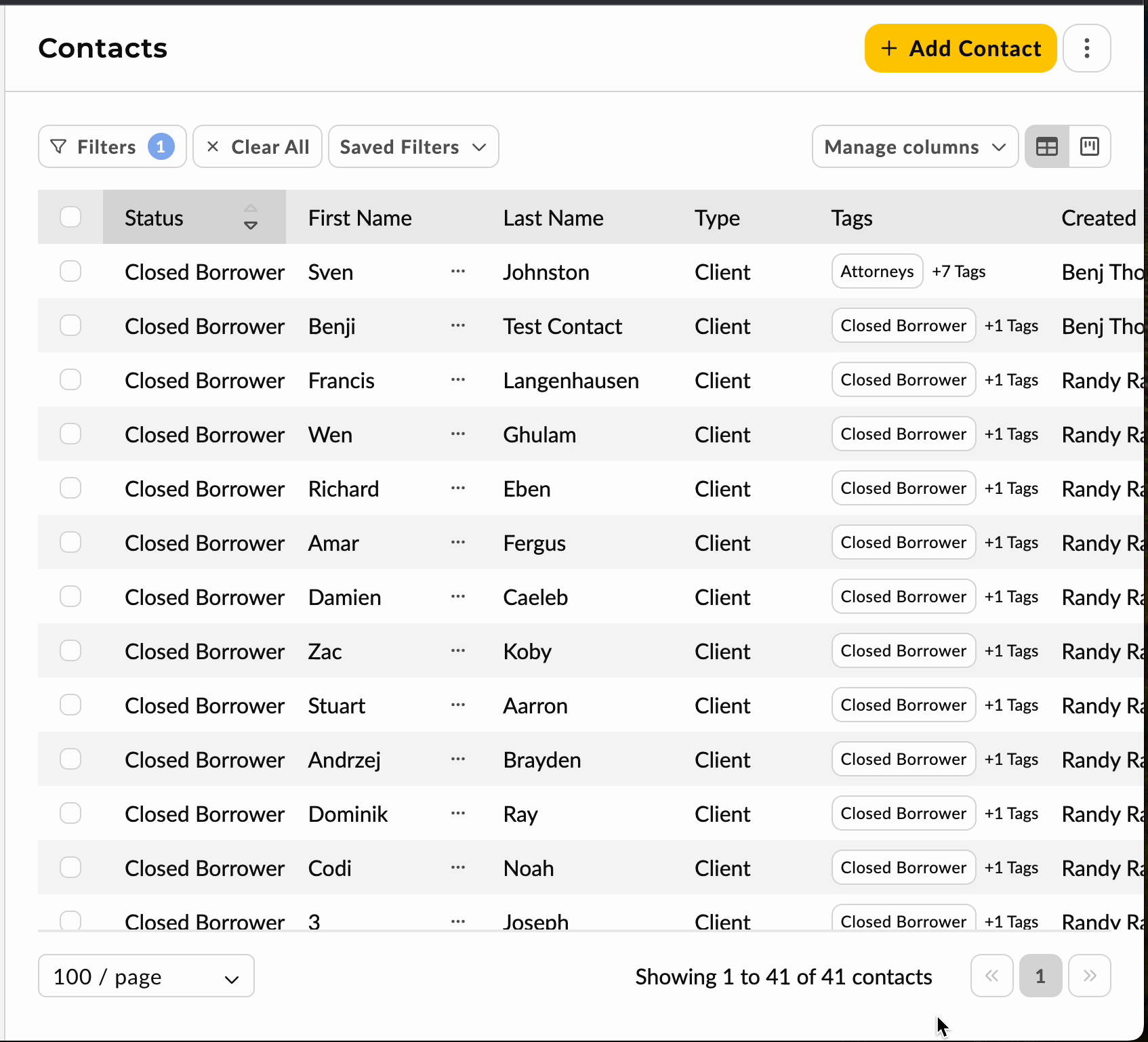
- After clicking the export button, the export will be queued in the background for processing. Usually, within a minute, we will receive an email to the email address we log-in to Aidium with. As a reminder, it's always at the bottom-left of the screen.
When the email is received, it will have a link/button to access the CSV for download. Just click the link to open in a browser window, which should automatically download the CSV.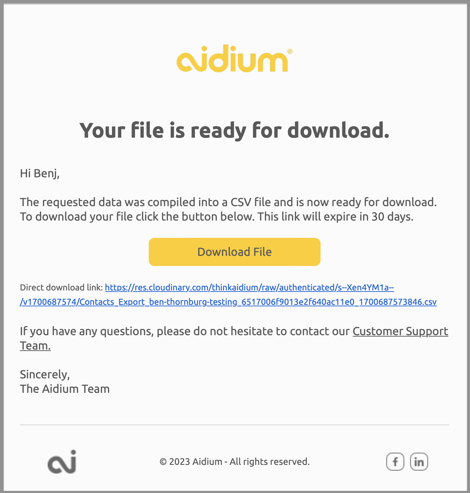
👍 This concludes exporting a filtered set of contacts to a CSV file
