User Invite and Login Tracking in Lendware
This guide explains how to use the User Invite and Login Tracking feature available in Enterprise Management > Members to track when an enterprise member last logged in, who invited them, and how to send or resend invitation emails.
Overview
The User Invite and Login Tracking feature allows users with access to the Enterprise Management > Members page to monitor and manage their enterprise members more effectively. With this feature, you can track:
-
When an enterprise member last logged in to Lendware.
-
Who invited each member to the enterprise.
-
The ability to send or resend invitations to enterprise members.
How to Access User Invite and Login Tracking
-
Log in to Lendware:
-
Log in to your Lendware account.
-
-
Navigate to Enterprise Management:
-
From the main dashboard, go to Enterprise Management.
-
-
Access the Members Page:
-
In Enterprise Management, click on Members to view a list of all current users in your enterprise.
-
Tracking User Login and Invitation Information
Once you're on the Members page, you'll be able to view additional details for each enterprise member:
The “Last Login” timestamp only reflects the last time a user manually logged in (i.e., entered their username and password). It does not track ongoing activity for users who remain logged in. Therefore, a user may appear inactive despite still using the platform if they haven’t logged out and back in.
Last Login Information:
-
See when each enterprise member last logged in to Lendware. This helps you track their activity and ensure they are actively engaging with the platform.
Invitation Information:
-
Who invited them: Find out which team member sent the invitation.
-
When they were invited: View the date when the member was invited to the enterprise.

Sending or Resending an Invitation
If a user needs to receive their invitation again, or if they didn’t receive it the first time, you can easily resend the invite.
-
Access the Context Menu:
-
On the Members page, find the user you wish to manage.
-
Click the three dots (ellipses) next to their name to open the context menu.
-
-
Send or Resend the Invitation:
-
In the context menu, select Send Invitation Email (Resend Invitation Email) to send the invitation email to the user.
-
If the user has not yet accepted the invitation, you can resend the invite from the same context menu.
-
Visual Guide
Here’s a visual walkthrough showing how to send an invite to an enterprise member:
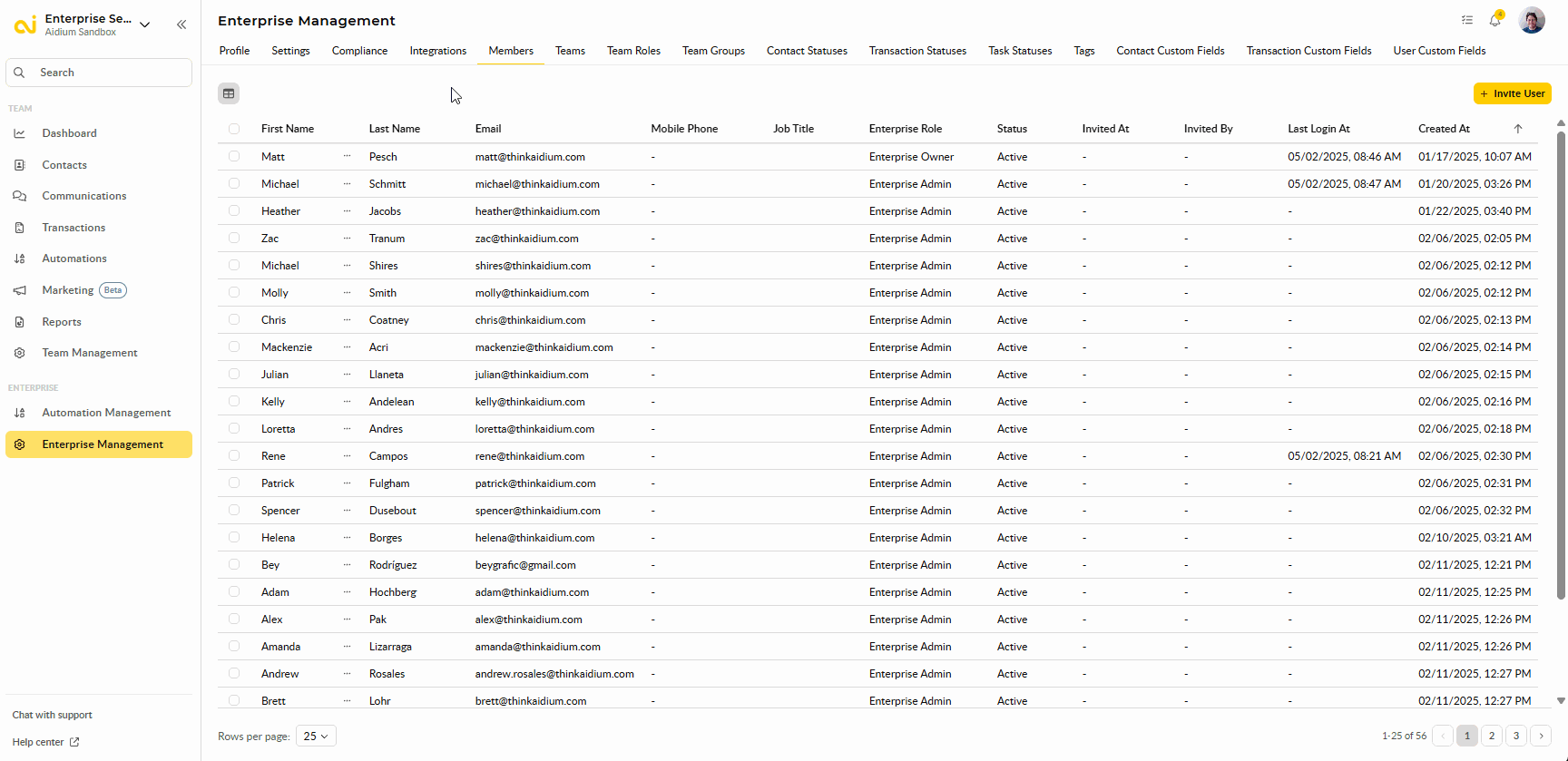
Resending Invitations: you can resend an invite to an already active user who has accepted their initial invite. This feature is especially useful for helping users re-engage or retrieve access credentials if needed.
Need Help?
If you have any questions or need assistance with tracking user login details or sending invitations, please don’t hesitate to reach out to our support team. We're here to help!
👍 This concludes the guide on How to Invite a New User to Your Enterprise and use the User Invite and Login Tracking feature