Referral Partner Report
The referral pipeline report is a quick and easy way to send an email update to your referral partners, giving them a concise update on the status of leads they provided to you.
With just a few clicks from the referral partner's contact detail, we can send an email update on where the leads they sent us are in our team's lead through loan close management process.
🚧 To help streamline the report and to ensure old leads are not referenced - Only contacts that have been communicated with in the last 90-days will be included on this report.
- First, we'll open the Referral Contact we want to send a report to. Once open, we'll go to the Related Contacts tab.

- Next, we'll click the ellipsis [...] button in the upper-right corner of the Related Contacts tab. Then we'll choose 'Send Partner Report Email'
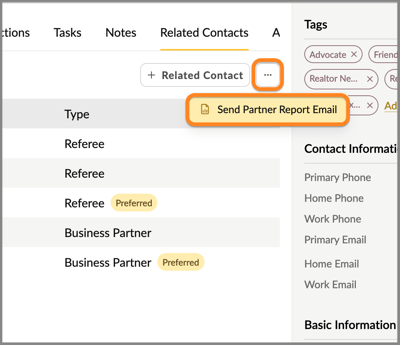
- We'll receive a confirmation dialog to either Cancel or Confirm.
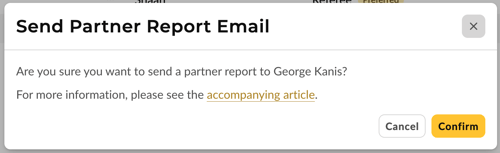
- We'll receive a confirmation toast at the top of the screen when the email is sent. Soon after, the email will be documented on the Communications tab for future reference.

- Below is an example email sent to this referral partner.

⚠️ For the report to work properly, you must link each lead to the referral partner. To learn how, click here.
👍 This concludes sending a Referral Pipeline Report